JointOps 2.0
Quote from 2DNED on April 13, 2024, 9:42 amSo i have started a new project called JoinOps 2.0 on Unreal Engine 5
It will be in short, Join Ops put into UE5.
It has been a Major learning curve to work stuff out but i'm getting there slowly.
Ok, first off after getting Unreal setup i added a Template system FPS Multiplayer Template. This has everything you need to do your own game, just add your own Buildings, Weapons, Skins...
Now we need to import the Assets from JO
If you grab the files from the download section JO & JOE 3DMAX FileWe will need a Plugin for 3Dmax called Datasmith, this will export the 3d file for unreal
Get it here: https://www.twinmotion.com/en-US/plugins/3ds-maxImport your item into 3Dmax, delete everything except the 01_mesh. Rename it to the item e.g. IndoHut1
Export using the Datasmith button name the file same, IndoHut1 or such.That is all is need to import and export from 3dmax for unreal.
So i have started a new project called JoinOps 2.0 on Unreal Engine 5
It will be in short, Join Ops put into UE5.
It has been a Major learning curve to work stuff out but i'm getting there slowly.
Ok, first off after getting Unreal setup i added a Template system FPS Multiplayer Template. This has everything you need to do your own game, just add your own Buildings, Weapons, Skins...
Now we need to import the Assets from JO
If you grab the files from the download section JO & JOE 3DMAX File
We will need a Plugin for 3Dmax called Datasmith, this will export the 3d file for unreal
Get it here: https://www.twinmotion.com/en-US/plugins/3ds-max
Import your item into 3Dmax, delete everything except the 01_mesh. Rename it to the item e.g. IndoHut1
Export using the Datasmith button name the file same, IndoHut1 or such.
That is all is need to import and export from 3dmax for unreal.
Quote from 2DNED on April 13, 2024, 10:48 amOpen Project in Unreal
Go to Edit at top, click on Plugins at bottom.
Type in Datasmith and you will see the plugin list, look for Datasmith Importer, tick it and restart project to install.
Now you will see an icon with a green + symbol, click it and will see Datasmith > File Import, click that and direct it your exported files from 3Dmax.
Add the assets into a folder and done.
Open Project in Unreal
Go to Edit at top, click on Plugins at bottom.
Type in Datasmith and you will see the plugin list, look for Datasmith Importer, tick it and restart project to install.
Now you will see an icon with a green + symbol, click it and will see Datasmith > File Import, click that and direct it your exported files from 3Dmax.
Add the assets into a folder and done.
Quote from 2DNED on April 13, 2024, 9:27 pmCollision boxes are quite simple, just a few clicks
Highlight the item you want to add collision boxes to, on right side Detail Panel, click on Static Mesh and another window will open. On the Top is a button Collision, click on it and select the bottom option Convert Boxes to Convex, a box will appear, click Yes.
Now on the Right side towards the bottom change the Collision Complexity to Use Complex Collision as Simple. Select your Complex Collision Mesh and save all.
Collision boxes are quite simple, just a few clicks
Highlight the item you want to add collision boxes to, on right side Detail Panel, click on Static Mesh and another window will open. On the Top is a button Collision, click on it and select the bottom option Convert Boxes to Convex, a box will appear, click Yes.
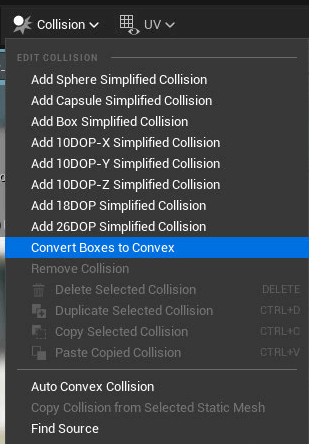
Now on the Right side towards the bottom change the Collision Complexity to Use Complex Collision as Simple. Select your Complex Collision Mesh and save all.

Quote from 2DNED on April 25, 2024, 8:44 amAnother busy week working stuff out...
Water, best to import the Water Plugin. It comes with an island with water around it, a lake you can shape or rivers that flow in one direction, very cool.
So you make your landscape first, click on the Green Plus symbol at top of page, All Classes > Water Body Lake (at bottom).
Drag it to your scene, move around to suit, will see 3 small white squares around the line, if you click on them you can change the shape or right click Add Spline Point Here. This will add a point you can move to change the shape.A bit of a tip here is click on your lake, on right side Details look for Terrain and an option ticked Affects Terrain
Make sure it is UNTICKED or you will end up with 10 foot flat border around water which stuffs up the terrain.
You can set the Color of the Water and Wave Height so it is more like a Lake and not an Ocean
Another busy week working stuff out...
Water, best to import the Water Plugin. It comes with an island with water around it, a lake you can shape or rivers that flow in one direction, very cool.
So you make your landscape first, click on the Green Plus symbol at top of page, All Classes > Water Body Lake (at bottom).
Drag it to your scene, move around to suit, will see 3 small white squares around the line, if you click on them you can change the shape or right click Add Spline Point Here. This will add a point you can move to change the shape.
A bit of a tip here is click on your lake, on right side Details look for Terrain and an option ticked Affects Terrain
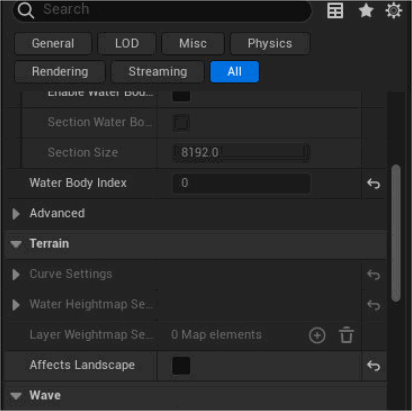
Make sure it is UNTICKED or you will end up with 10 foot flat border around water which stuffs up the terrain.
You can set the Color of the Water and Wave Height so it is more like a Lake and not an Ocean
Quote from 2DNED on April 27, 2024, 7:39 amGrass. you import a pack for free from the Market Store on Unreal and add to your Project.
Click on Selection tab at top left, change it to Foliage.You will see a green Plus symbol with label Foliage, click it and select the grass you want to use.
You will now see boxes with you selected grass type.
Click on one so it had a blue Tick.
Adjust you Blush Size to Bigger or Smaller
Change the Density/1Kuu setting to say 500-1000 for very think vegetation or 150 for thinner vegetation.
Simply use your left mouse to drop grass on the landscape, if you stuff up just click Erase to remove.
Grass. you import a pack for free from the Market Store on Unreal and add to your Project.
Click on Selection tab at top left, change it to Foliage.
You will see a green Plus symbol with label Foliage, click it and select the grass you want to use.
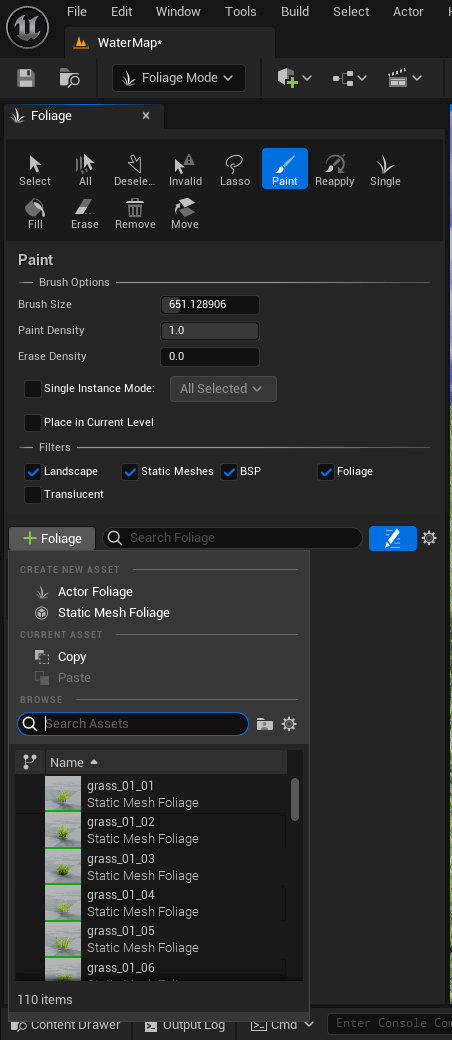
You will now see boxes with you selected grass type.
Click on one so it had a blue Tick.
Adjust you Blush Size to Bigger or Smaller
Change the Density/1Kuu setting to say 500-1000 for very think vegetation or 150 for thinner vegetation.
Simply use your left mouse to drop grass on the landscape, if you stuff up just click Erase to remove.
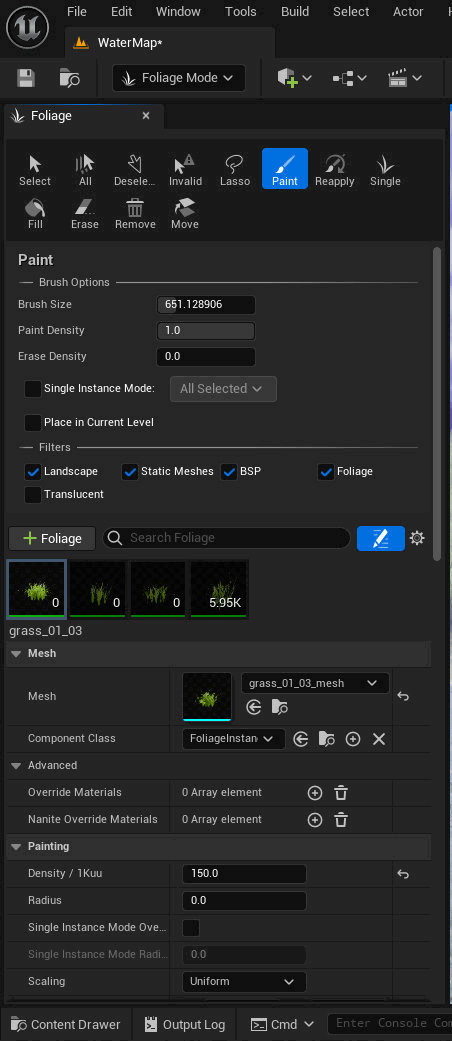
Quote from 2DNED on April 29, 2024, 12:20 pmTunnels
Tunnels are done by cutting a hole in the terrain and place your item over it.
First we need to make a Material for the hole, so right click in the content area and select Material, name it HoleInLandscape or what ever. Open it, right click and type land Landscape and select the bottom one LandscapeVisableMask. Connect it to World Position Offset Now on the left side in the Detail area look for Blend Mode, it will be opaque need to change it to Masked.
Last bit of code is the Texture, while on blueprint page right click, type texture and look for TextureSample. Connect the RGB into Base Color.Just have to set the Landscape material to the same as what you used originally. Look for Material Expression Texture Base and change to suit.
Tunnels
Tunnels are done by cutting a hole in the terrain and place your item over it.
First we need to make a Material for the hole, so right click in the content area and select Material, name it HoleInLandscape or what ever. Open it, right click and type land Landscape and select the bottom one LandscapeVisableMask. Connect it to World Position Offset Now on the left side in the Detail area look for Blend Mode, it will be opaque need to change it to Masked.
Last bit of code is the Texture, while on blueprint page right click, type texture and look for TextureSample. Connect the RGB into Base Color.
Just have to set the Landscape material to the same as what you used originally. Look for Material Expression Texture Base and change to suit.

Quote from 2DNED on April 29, 2024, 12:45 pmNow go to your scene, click on landscape, in Details on right side look for Landscape Hole Material, type in the drop down hole and select the material you just made.
Now everything is set to cut a hole.
Go to the top left and change to Landscape Mode, select Sculpt > Visablity. Change your brush to a small size and left drag where you want the hole to be. You can use the Erase button to repair the Landscape if it's in the wrong spot.
Now go to your scene, click on landscape, in Details on right side look for Landscape Hole Material, type in the drop down hole and select the material you just made.

Now everything is set to cut a hole.
Go to the top left and change to Landscape Mode, select Sculpt > Visablity. Change your brush to a small size and left drag where you want the hole to be. You can use the Erase button to repair the Landscape if it's in the wrong spot.
Quote from 2DNED on May 3, 2024, 11:19 pmMake Tree Leaves Move
Import your model, you will have a Materials Folder, in it you will have another folder called References. Open the material file and you should see some coding, we are going to add a small bit to it for it to work.
We need to add the Highlighted part.
So right click on the page somewhere below the code and type "SimpleGrassWind" and select it from the option list, plug that into World Position Offset. Right click again and type "constant" and select it from list, while it is Highlighted press Ctrl + D to duplicate it, do it twice so you have 3 of them. Plug them in as the picture shows.They have 3 values you can change to make it stronger wind movement or mild breeze, try 0.5 and change to suit.
Compile and Save, done!If you go back up to your Geometrics folder and click on the Tree it will show you the Tree moving
Make Tree Leaves Move
Import your model, you will have a Materials Folder, in it you will have another folder called References. Open the material file and you should see some coding, we are going to add a small bit to it for it to work.

We need to add the Highlighted part.
So right click on the page somewhere below the code and type "SimpleGrassWind" and select it from the option list, plug that into World Position Offset. Right click again and type "constant" and select it from list, while it is Highlighted press Ctrl + D to duplicate it, do it twice so you have 3 of them. Plug them in as the picture shows.
They have 3 values you can change to make it stronger wind movement or mild breeze, try 0.5 and change to suit.
Compile and Save, done!
If you go back up to your Geometrics folder and click on the Tree it will show you the Tree moving
Quote from 2DNED on June 10, 2024, 1:38 pmRig a Character
When adding a new character you need to add bones, bit of a headache for newbies...
Found this site which has a Plugin for Blender to make the job easier.
https://toshicg.gumroad.com/l/game_rig_tools?a=477128051Add your email, go to downloads and set the ones for you version of Blender.
They ask for $15 but offer it free if broke.
Rig a Character
When adding a new character you need to add bones, bit of a headache for newbies...
Found this site which has a Plugin for Blender to make the job easier.
https://toshicg.gumroad.com/l/game_rig_tools?a=477128051
Add your email, go to downloads and set the ones for you version of Blender.
They ask for $15 but offer it free if broke.
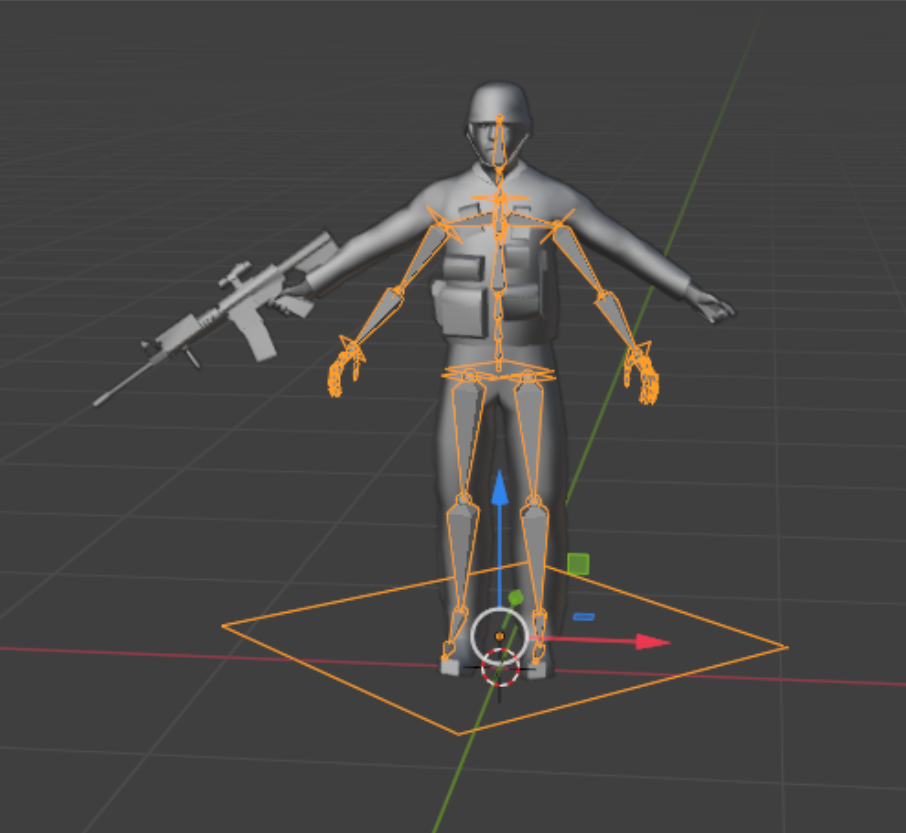
Quote from 2DNED on September 19, 2024, 3:59 pmHi guys, i have not been on here much of late.
Been working on Unreal Engine rather than any old nova stuff.
This project has come to a hold for the moment, due to copy right laws i can't use Novalogic assets in as game or it will get banned i told.
So.... I am working on a project with all new assets and terrains, it will be a totally new game nothing like Novalogic.
I have been working on the ALS Animation Locomotion System, this is the movements of the Character.We know Left/Right Lean, Jump, Prone and Roll from Novalogic games but now we can add so much more, riding horses, motor bikes, ladder climb and wall climbing, swimming.... so many options you can add these days.
Once i get a bit further i will do a video of whats going on.
Hi guys, i have not been on here much of late.
Been working on Unreal Engine rather than any old nova stuff.
This project has come to a hold for the moment, due to copy right laws i can't use Novalogic assets in as game or it will get banned i told.
So.... I am working on a project with all new assets and terrains, it will be a totally new game nothing like Novalogic.
I have been working on the ALS Animation Locomotion System, this is the movements of the Character.
We know Left/Right Lean, Jump, Prone and Roll from Novalogic games but now we can add so much more, riding horses, motor bikes, ladder climb and wall climbing, swimming.... so many options you can add these days.
Once i get a bit further i will do a video of whats going on.
